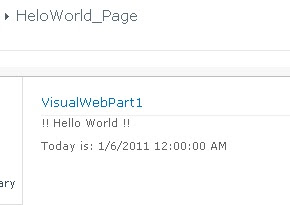My wife bought me a Macbook 3 yrs ago. Since that time, I was putting a lot of my personal time with the Mac OSX, XCode, Dashcode, and iLife tools. Currently, I just bought her a new iMac with i3 CPU and she loves it a lot and start using iWeb (From the iLife) for blog.
Try to following her blog on my IPhone 4 is a easy task. For some reasons, she picked a template with a lot of pictures and it took a long time to load on my IPhone 4 through the 3G network. (If anyone wants to take a look her blog, you can click
HERE to give it a try. Beware this is a chinese web site.)
Currently, I just noticed the blog template from iWeb has RSS feed to return the lastest 5 blogs and I was thinking, hmmm, I can have some RSS reader on my IPhone 4 to review the documents.
Before we continue on the RSS reader, let us take a look the RSS feed. The RSS feed returns a single XML contains all the information we need for our reader. (Again, if you want to see what is that XML looks like, you can click
HERE and take a look. Same as last time, it is coming from my wife's blog site and it contains chinese characters)
Beside buying a RSS reader through App Store, I remember Dashcode has a RSS reader template as well. Because I wanted to go cheap so I ended up to use Dashcode to generate the RSS reader.
Surprisingly, it is really a easy task. Assume you have XCode and Dashcode installed on your Mac, open Dahscode and select "Safari" -> "RSS" with "Mobile Safari" option only:
Click "Choose" to open a new project. Once it opens the new project, you should see something like the following:
The nice thing about this template is that it has most of the functionality already built into it. We don't have to do much if we are happy with the out-of-the-box functionality. In order to make this RSS reader works, there is 1 mandatory thing to do which is telling the RSS reader where to get the XML (which means we need to provide the URL address of the XML).
Now goto the "Application Attributes", you can put the URL address into "Feed URL" and test the RSS Reader on the IPhone Simulator. If nothing goes wrong, the RSS Reader should work without any issue and return the list of blog titles.
There is a minor problem with this approach. The final solution cannot be deployed on any web server and it has to be deployed on the web server where it hosts the blog. (In order word, the domain has to be the same for the RSS Feed and the Web App) Assume your blog is hosted on a domain "www.mydomain.com" and the RSS Feed URL is "www.mydomain.com/blogtitle/blog/rss.xml", the final solution must be also hosted on "www.mydomain.com" domain as well in order to make it work properly.
If you want to try my RSS Reader, you can click
HERE to give it a try. (This is the third time to remind you that the RSS Reader contains chinese characters!)