Having WHIIST installed on my home server gives me a lot of freedom and a lot of possibilities. After I installed WHIIST, SQL 2008, and .NET 4.0 framework on the server, I can now host my WebMatrix project on my home server and access it from the web. (I will talk about on how to configure the IIS and .NET 4.0 framework for WebMatrix later) However, one of the limitation from home server is that the remote desktop from the remote desktop page doesn't bring me to the desktop, instead, it brings me to the Home Server Console! Remote into the Home Server Console doesn't help me a lot in terms of configuring the IIS or the File. Therefore, I need to find a way to remote to the desktop. In order to do that, we need to edit the rdpload.aspx file.
By default, when you try to remote into the server you will get route to the Home Server Console:
However, we can edit the rdpload.aspx file so that it doesn't route us to the Home Server Console.
Open the file by using NotePad and find the following line:
And replace those 2 lines with the following:
/* Comments*/
MsRdpClient.SecuredSettings.StartProgram = "HomeServerConsole.exe -b";
MsRdpClient.SecuredSettings.WorkDir = "<%= WorkDir %>";
Once you are done, save the file and try the remote desktop function from your remote page. If nothing goes wrong, it should route you to the desktop:
/* Comments*/
MsRdpClient.SecuredSettings.StartProgram = "Explorer.exe";
MsRdpClient.SecuredSettings.WorkDir = "c:\\Windows";
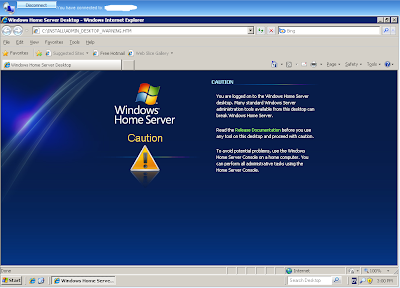
As you can see, we can edit the file to enable the full-screen viewing rather than viewing it in a block. I'm going to stop here and leave the option on you to continue editing the file to find other possibilities.



No comments:
Post a Comment